Spring Clean Your Computer to Maximize Your Scrapbook Workflow
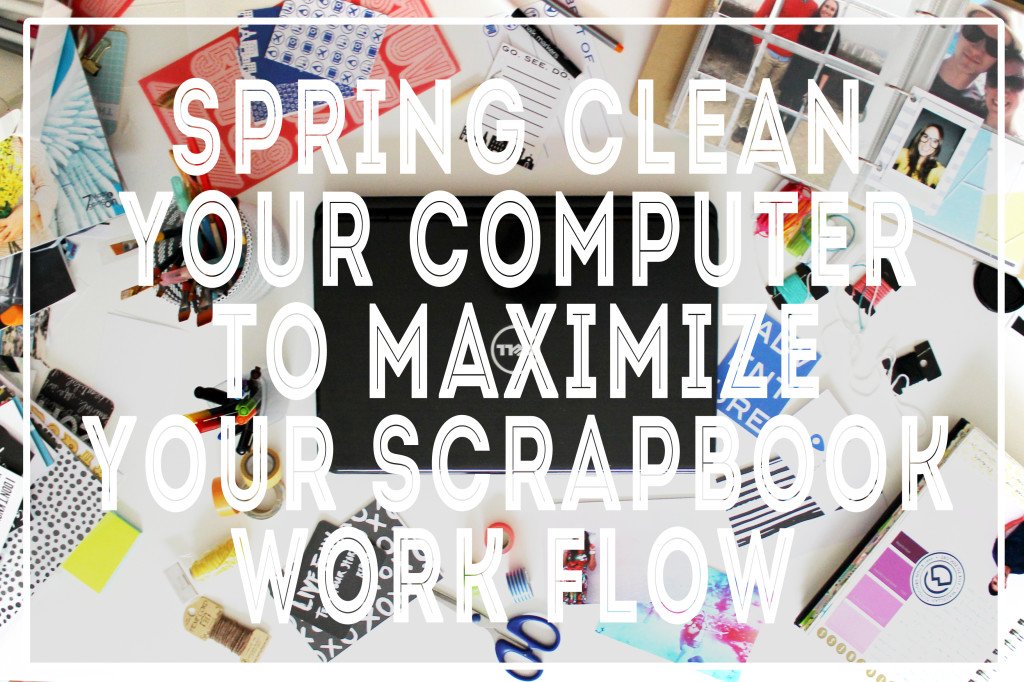 The inside of my computer looks like one of those 'this is your brain on drugs' commercials. For reals. It's a mess and it is honestly so bad that my computer is almost unusable. The storage is so overloaded and it has SO many programs that no one actually knows what they are.... It is a serious problem. So when the nice people at Single Hop sent me this easy three-week clean your computer plan I was so grateful because it came at just the right time.
The inside of my computer looks like one of those 'this is your brain on drugs' commercials. For reals. It's a mess and it is honestly so bad that my computer is almost unusable. The storage is so overloaded and it has SO many programs that no one actually knows what they are.... It is a serious problem. So when the nice people at Single Hop sent me this easy three-week clean your computer plan I was so grateful because it came at just the right time.
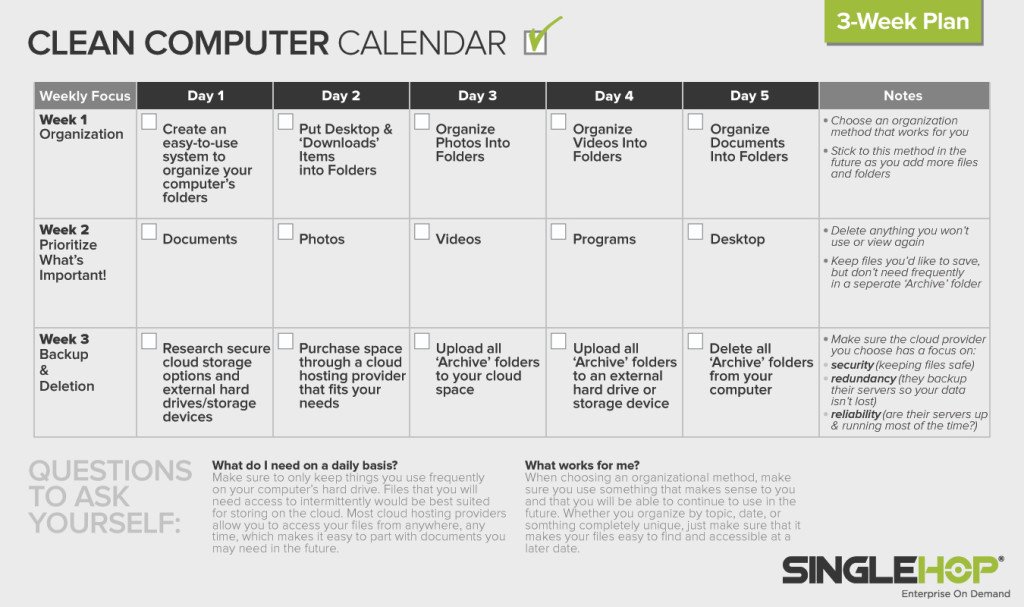 (Right click to save the calendar)
(Right click to save the calendar)
People who actually know things about technology will tell you many important reasons to keep your computer clean, but the very important reasons I want to talk to you about today concerns scrapbooking. With scrapbooking moving to a very digital place in this world our computers are very important in this process. Even if you don't print your photos at home and do not use any digital elements, I know that you store your photos on your computer and use it to send your photos to the printer, so this applies to everyone (except film only users, but really those people aren't reading blogs...).
Here are a few tips to maximize your scrapbooking workflow concerning your digital files:
1. Back up your photos. This is the most important tip of all. I'm the worst at this, but I have been making an effort to back my photos up more frequently. Once a month (depending on how many photos you take) is probably a good idea in an ideal world. I currently use an external hard drive to back up my entire computer. Similar to these. You can also use an online storage system, like singlehop, to store your photos. I like the idea of an online storage system because then you can access your photos, files, etc at any time from any device. I have to plug my hard drive in to access my files, but it just depends on what works best for you. And you can always go old school and store photos and files on CDs. Either way, back that thing up.
2. Clear the photos off your computer. Once you are certain they are safely backed up, clear your photos off your computer. I recently removed about 20,000 photos from my computer. Most of which I was keeping because 'one day I will eventually scrapbook them'. I finally came to the realization that I wasn't going to be doing those pages anytime soon and, since they are backed up, they are only a few clicks away to having them back when I am ready to scrapbook them.
3. Clear other files. When you are using your computer to edit and upload your photos and it runs deadeningly slow, it makes you dread that most-important-to-scrapbooking process even more. So make sure old files are deleted or backed up and off the computer to allow your editing and uploading programs to run that much faster.
4. Organize your photos. I shared screen shots of my photo organization here, but a quick explanation: I have folders for each year. Within each year are main categories (travel, phone photos, events, etc) and within those photos are each individual event in a folder (2015>travel>hawaii). This way I can quickly find whatever photos I am looking for and can toggle easily to other related folders.
5. Organize your digital products. I keep a folder called digital products and within that break everything down. I break things down by designer and then have each individual kit in a folder.
6. Delete. Delete. Delete. I am the most guilty of not doing this. It is time-consuming. But! So helpful. Delete those terrible photos you will never use or even look at. The accidental shots, the blurry ones, the test shots, the no one is ready shots, etc. And then delete the original of your edited photos. If you spend your precious time lightening and perfecting a photo, delete the original one because: 1. you will never use it. 2. it takes up space. and 3. you don't want to get confused and print the bad one!
7. Created an edited folder. Once I have chosen and edited a handful of photos for a project I will create an 'edited' folder inside that events folder. That way when I want to upload for the blog or print for a scrapbook I can just 'select all' that are in the folder without having to dig through and remember my favorites. This is a HUGE time saver.
8. Start now, overhaul later. When I started my new organization system it was 2014, but I had a TON of jumbled up, messy files. So instead of doing a complete overhaul, I started with any new files that were incoming. I put everything in one big messy folder and slowly went through, organized and deleted things from it. But every time something new came in, it went into the new, clean and well-organized system. So don't get overwhelmed, start now and organize your files going forward, then work backwards when you are ready.
Establishing these simple habits has helped my scrapbooking workflow tremendously. In general the digital portion of my scrapbooking workflow looks like this:
take photos > upload them into the correct year, category, event folder > wait forever to scrapbook them > choose the photos i want to use in a project and put them in a sub folder > edit them in picasa or photoshop > add any digital elements > save them to that 'edited' folder > upload/print > backup entire computer > delete completed projects or old/never going to do anything with photos off of computer.
What is your digital workflow? Any tips for organizing your photos? And what do you use to store them, online or external hard drive?
I did not receive any payment or free stuff to write this post. SingleHop shared this calendar with me and I thought it was really helpful and wanted to share it with you. I have not used their services nor do I receive any affiliate commissions if you use their services.
